Minting with Marmalade V2 Tutorial
Welcome to the Minting with Marmalade V2 tutorial! Marmalade is a revolutionary NFT marketplace infrastructure built on the Kadena blockchain. It offers 100% on-chain transactions, high-quality provenance, low gas fees, and shared ownership that can span platforms. Marmalade is designed to handle the security, scalability, and future-proofing of your NFT marketplace, allowing you to focus on your offering, audience, and revenue.
This tutorial will guide you through the process of creating and minting an NFT on Marmalade using the Chainweaver development tool. Chainweaver is a blockchain wallet and development environment created by Kadena, which allows you to interact with the Kadena blockchain in a user-friendly way.
Let's get started!
Step 1: Authenticate and Locate Marmalade v2 in Chainweaver
First, authenticate yourself on Chainweaver and make your way to the Module Explorer and search for the Marmalade V2 contracts.
Specifically, enter this string into the Module Explorer: marmalade-v2.util-v1
This leads you to the Marmalade V2 util contract, which is a contract that wraps around marmalade functions to provide easy minting process for users.
Once located, select "View" to continue.
Step 2: Enter token details
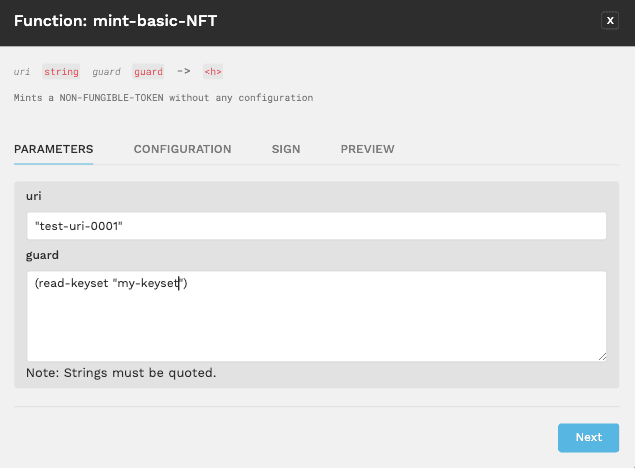
We will start by adding the required data for toke creation.
Click on the mint-basic-NFT function, and filling in the token components
listed below.
- URI: Enter the off-chain URI that stores the token metadata.
- guard: This guard will be account guard of the minted token. We need to
locate the keyset information in the transaction data field, by adding in
(read-keyset "my-keyset")
Note: By default, mint-basic-NFT mints a non-fungible token without
any rules programmed.
Step 3: Configure Gas Setting
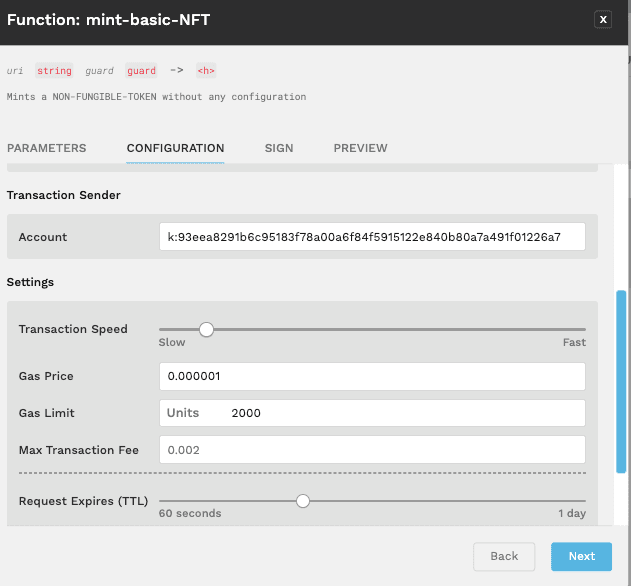
Now you're ready to mint the NFT, but before you submit, you need to pay gas for the transaction.
Prepare a coin account, and add into gas configuration as Transaction Sender.
Step 4: Add keyset information
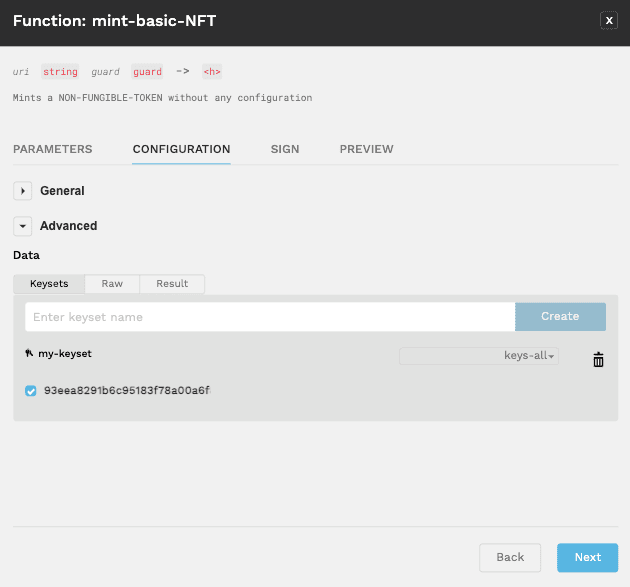
After filling in token details, click on the 'configuration' tab to enter
keyset information. Open "Advanced" at the bottom and enter my-keyset as keyset
name and click Create.
Once this is created, you will see your keysets below it. Please tick the public Key that matches the account we have been using for this entire process.
Step 5: Sign Transaction
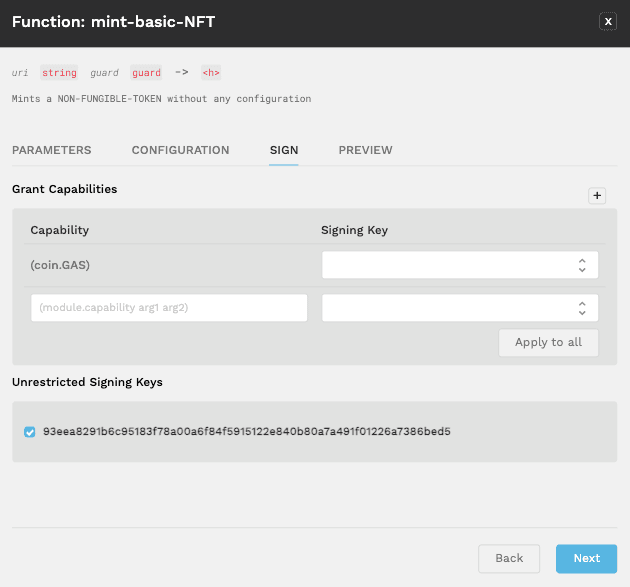
For simplicity, click on unrestricted signing. Note that this requires the key to also sign for the gas payment.
Step 4: Submit to Network
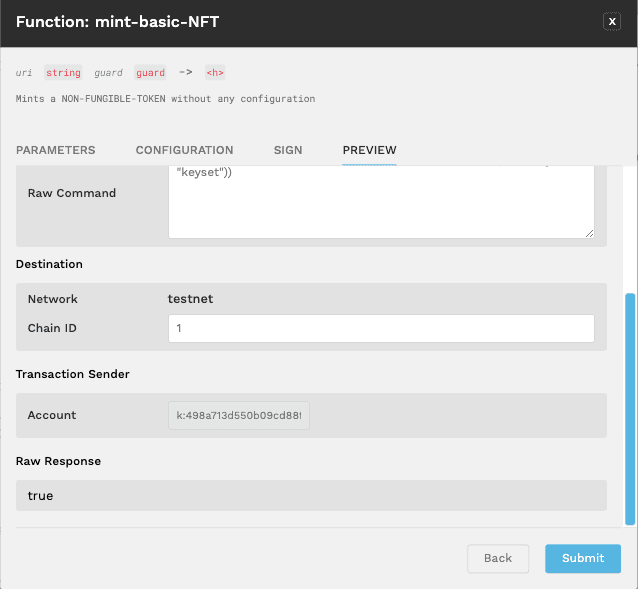
Finally, go to the Preview tab and submit your transaction.
Wait for the transaction to finish. The server result should be true.
You've minted your first NFT on marmalade! Investigate the transaction on the block explorer, and find your token information.